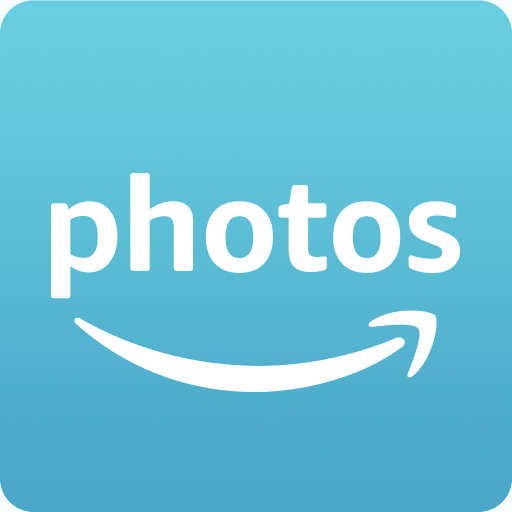How to Edit Date and Time in Amazon Photos
In a previous post, 7 great features, we discussed that you might be missing out in your Amazon Prime account. Today, I will be diving deeper into the one feature, Amazon Photos. Specially, how to edit the date and time of your photos. Sometimes you upload photos and the date is incorrect. Other times, you add older photos or scan in prints that do not contain a date and time. This article will explain how to fix these incorrect dates.
Amazon Photos Browser
Browse to Amazon Photos and select one or more photos that you want to edit to the same date. You can accomplish this in a few ways. One is by selecting all photos on the same date.
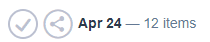
The other option is to hover over a photo to show the checkbox to check in the upper left-hand corner.

Checking the date checkbox checks all of the photos from that day.

By checking the checkbox on the image a menu bar will appear.

When you are ready, click on the Edit date and time on the menu bar. A prompt will appear for you select the correct information for the photos you have selected.

Once you’ve updated this information the correct photos will show up in the “Memories From” section of the app.

I hope this assists you in how to edit the date and time of the photos that are mislabeled in your Amazon Photo account. This took me time some time to figure out on my own. So I hope you find this before wasting too much time on it.